Requirements & Eligibility #
Only full-time employees are qualified for paid vacation time. One week of paid vacation time is allotted to full-time employees with 1-3 years of employment. Employees with more than three years of employment are allotted two weeks of vacation.
Sick time is accrued for every hour you are clocked in.
REQUEST PROCESS #
- Open the ADP Mobile
- Click the “Time Off” button
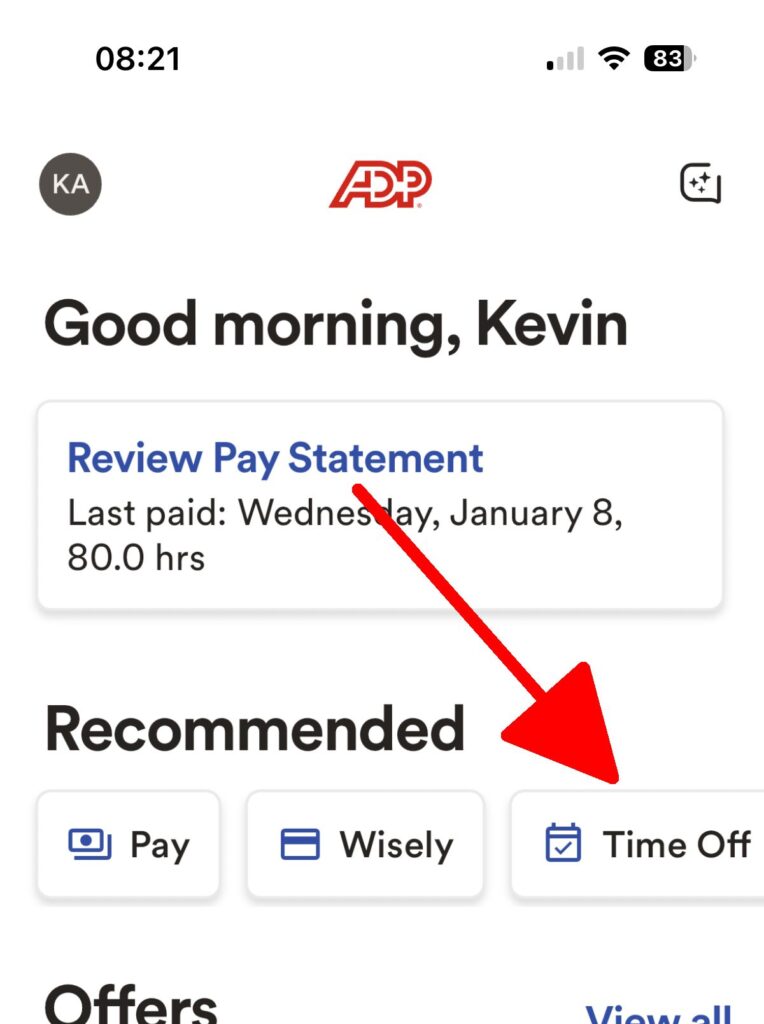
- This will bring up a dialog that shows your current Vacation and Sick Time balances. Click the “Request time off” button.
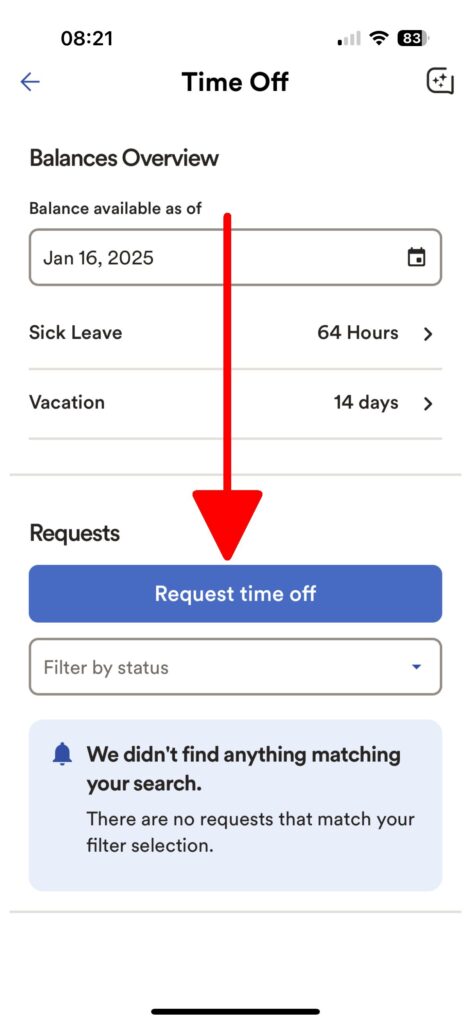
- This will bring up a dialog where you fill in the details of your time off request.
- Select the Request Type: Sick Leave or Vacation
- Set the Start Date (first day of the time off)
- Select the End Date (last day of the time off)
- Leave Start Time empty
- In the “Amount per Day” field:
- VACATION REQUESTS: enter “1” (one), since we only compensate vacation on a Per-Day basis.
- SICK LEAVE REQUESTS: enter the number of hours you are requesting to be compensated for.
- Click the blue “Review & submit” button
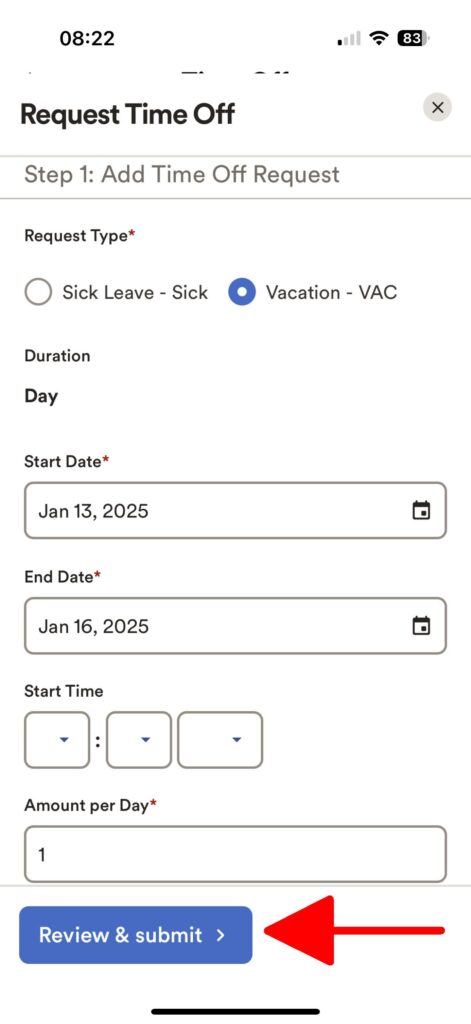
- Review the details of the request and if looks good, click the blue “Submit request” button.
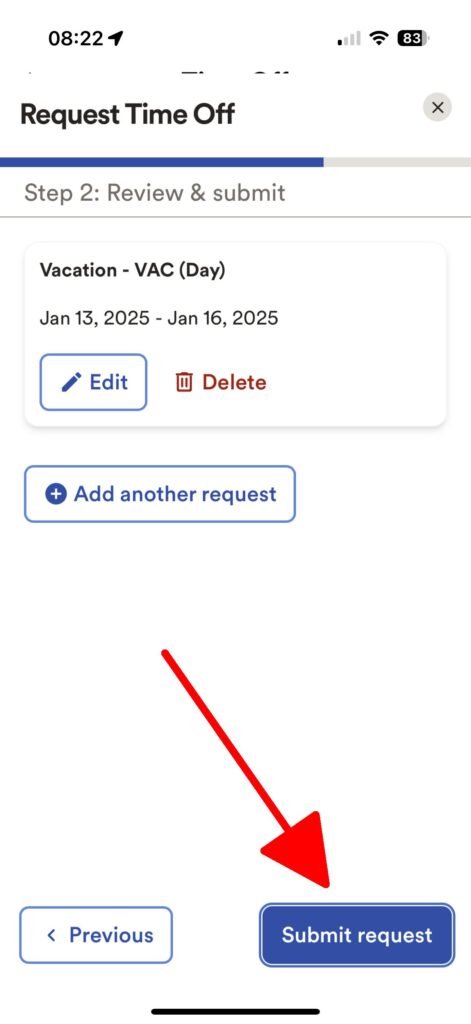
- You’ll be shown a screen and you want to verify that you see a beige “Pending” notation on the request. Once the request is approved, this will change to “Approve”. NOTE: requests aren’t usually approved until the first day of the next payroll period – but the time off will be paid on the affected payroll period.
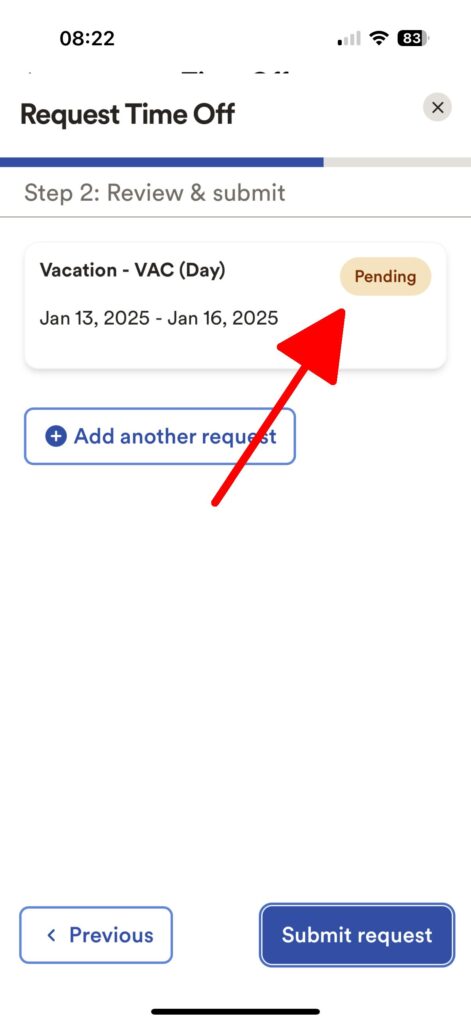
- NOTE: if you are submitting a request for a payroll period in the past, then you must send an e-mail to payroll@roundupsaloon.com to alert payroll that the request might require special treatment to get paid.