With the ADP Mobile app, you can view your pay statements, end of year tax statements, and direct deposit information, as well as request Vacation and Sick Time.
installing ADP Mobile App #
- Go to the appropriate App Store for your mobile phone platform (iOS will be shown in this doc, but it should look the same regardless of your platform). Search for “ADP”. Download the “ADP Mobile Solutions” app as shown:
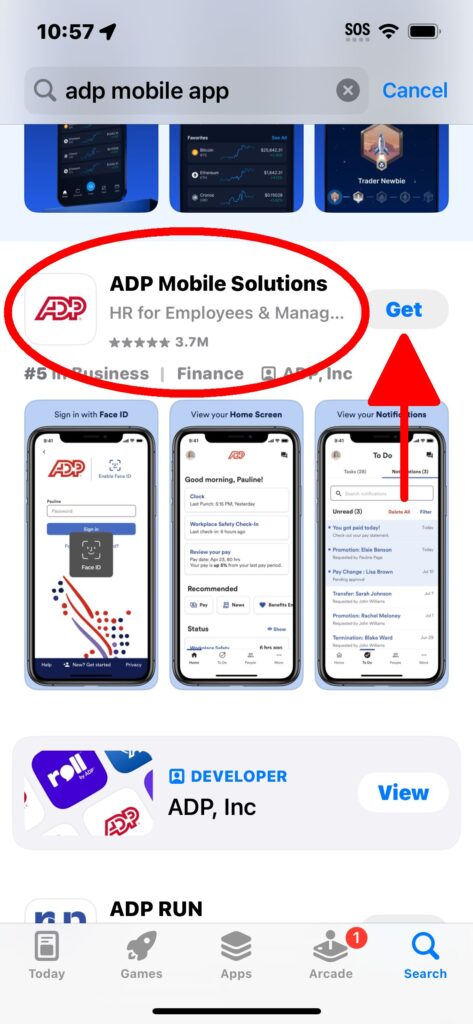
- Open the ADP app. You will be presented with a login screen. Scroll down to the very bottom of the screen and click “New? Get started”.
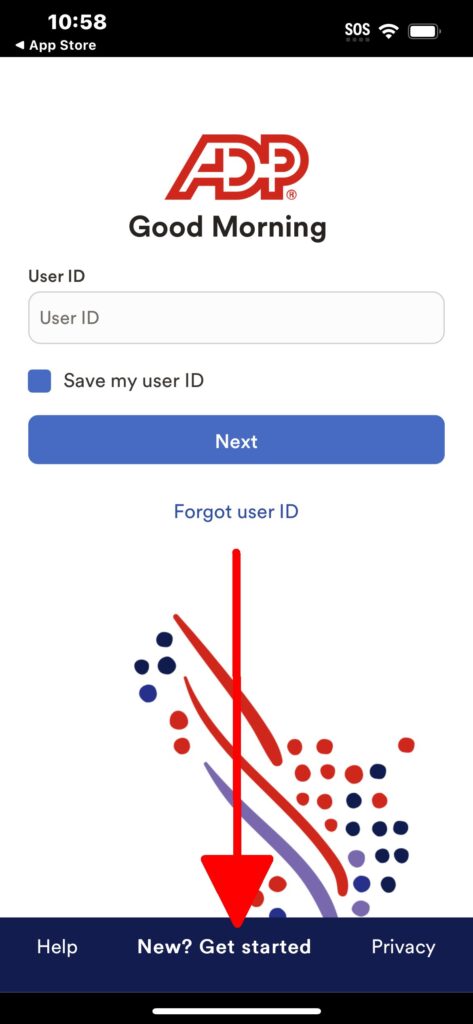
- You’ll be presented a dialog asking you “Are you sure?”. If you’ve never set yourself up in ADP before, then you should click the blue ‘Yes, I’m sure” button.
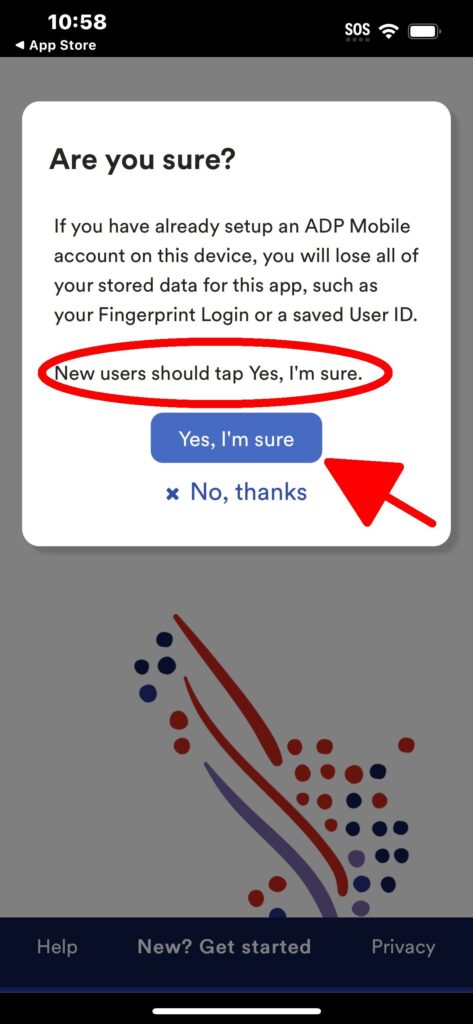
- You’ll next be asked if you have a registration code. You will be self-enrolling with ADP, so you will click the white “No” button.
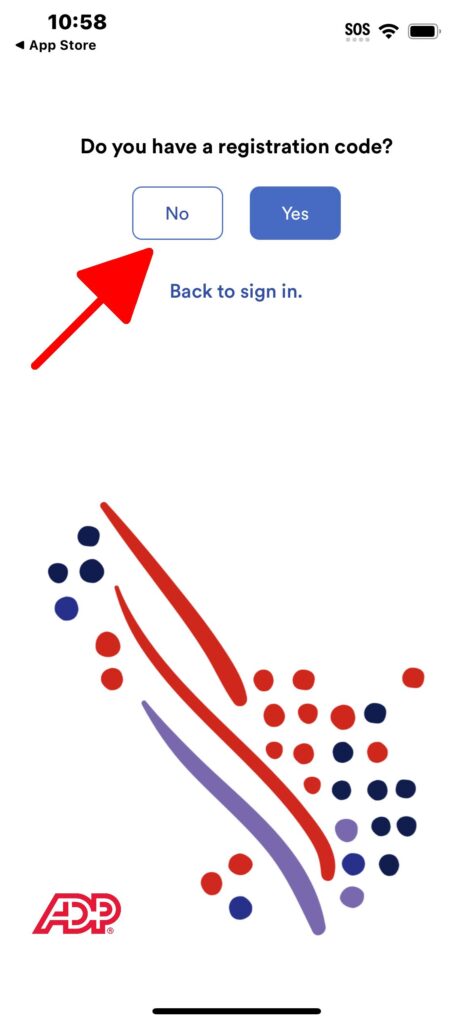
- You’ll next be prompted as to where you are based. Click the white “USA” button.
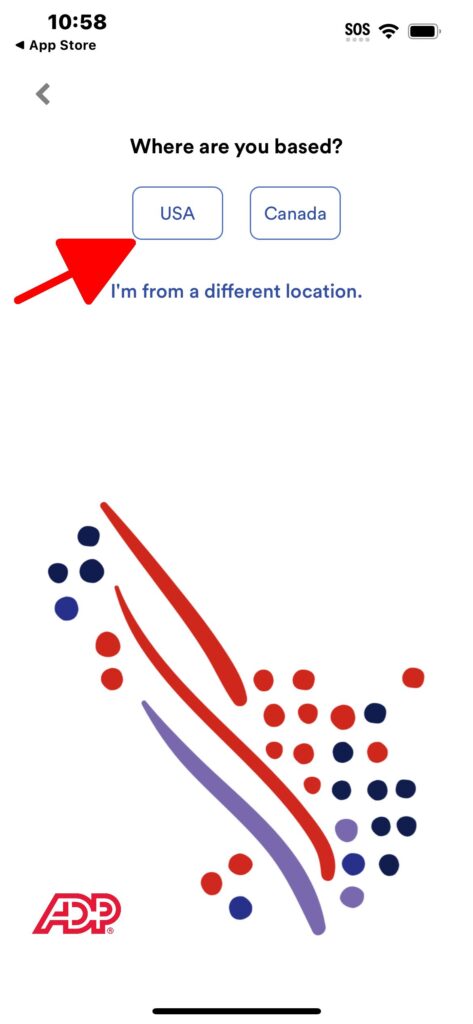
- You’ll next be prompted for your name. It must be entered exactly as it would be entered on a legal document, i.e. your legal first and last name.
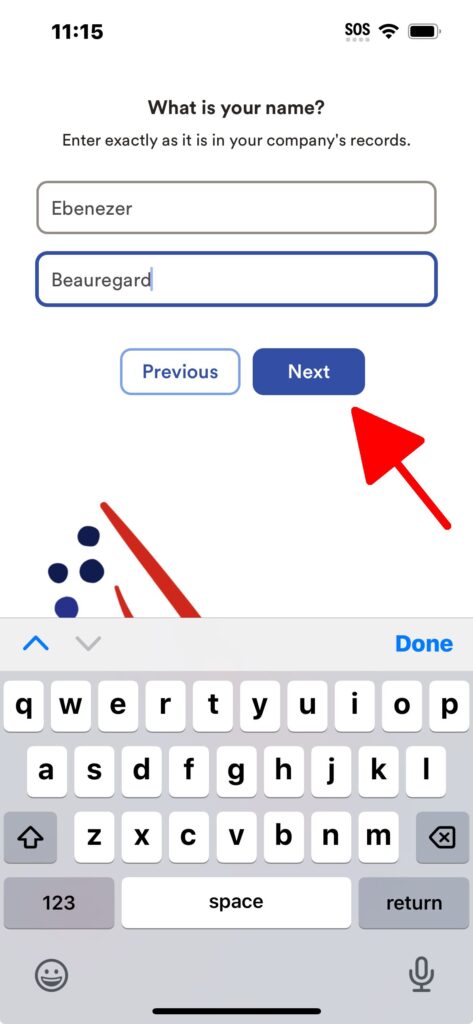
- Follow the remaining screens, looking yourself up with your Social Security Number.
- NOTE: You may not be added into payroll until the day after the pay period ends. Until you’re added into ADP from the office side, you will not be able to add yourself to the ADP Mobile app.
- You’ll be asked to create a userid, I’d suggest something along the lines of “EbenezerB@Roundup” – so that if you go to another job that uses ADP, you can set up a separate account for that job.
- You’ll be asked to set up some security questions, do so.
- The remaining steps are pretty self-explanatory. Please contact Payroll if you have any questions or problems.